This article will present an overview of the Top 5 Emulators to play games on Windows PC and MAC computers after trying all available emulators online and completing in-depth research.
An android emulator is a software application tool that you download and install on your PC to use android OS features on your computer. The most common uses of an android emulator are to run and play video games and use different apps and tools that usually can only be found on your mobile device only. Basically, imagine you had Google Play Store with all the available apps on your Windows computer or MAC.
How to use an emulator and download it?
It’s super easy to use most emulators and you can find different advanced configurations online and especially on YouTube. All you need to do is to decide which emulator will be the best fit for your needs (we got you with this one so just keep on reading to find out what is the best emulator for you) and then follow these steps:
1. Download the emulator to your windows or MAC computer/laptop
2. Install the software on your PC and complete the Google sign-in process
3. Click the search icon/open Google play in the software
4. Search the app by writing the name of it (can be any app – gaming or tools)
5. Click on the install button
6. After the install is finished you will see the app icon on the emulator desktop – Click it
7. That’s it – You are ready – ENJOY!
Top Pick

LDPlayer, which showed up around 2016, quickly became one of the leading Android emulators that many users use to run and play applications and video games on their PC/laptop. It performs very well on all types of computers and offers a wonderful overall experience. The team behind it updates it regularly according to users’ feedback and that is what really makes it special among its competitors. OVERALL – This is the #1 emulator to play games on Windows PC.
Top 5 Emulators for PC and MAC
LDPlayer
The emulator was developed by a Chinese company (as many others) with over 1 million supported games in more than 19 languages. LDPlayer got over 270 million installs with over 4 million daily active users from 200+ countries. It is one of the fastest emulators out there and gamers love to use it and it has no lagging and even with low resources computers can run games and apps smoothly. While it focuses on gaming, you can find all types of apps inside so it can fit all your needs when trying to run mobile games or apps on a PC/laptop. It is a safe platform and voted as the #1 emulator for gaming today.
Supported OS – Microsoft Windows
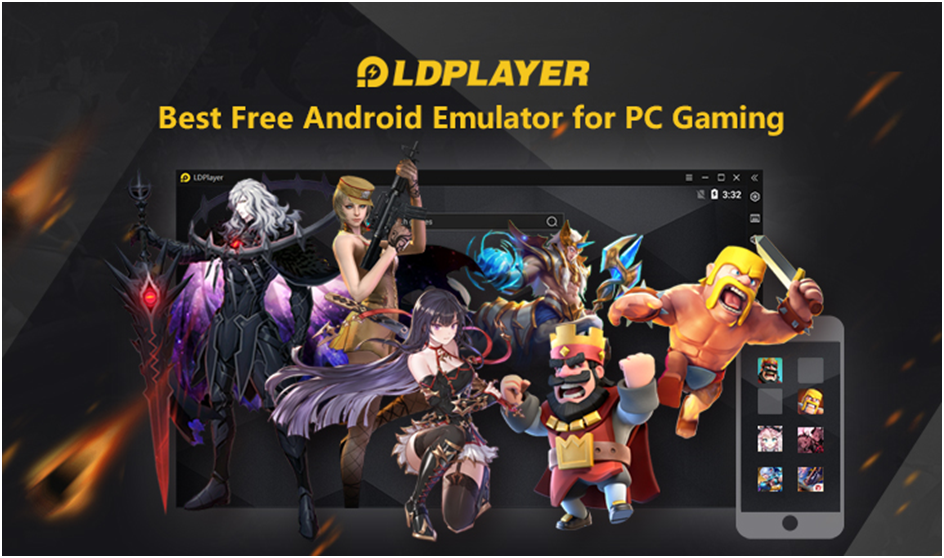
Features of LDPlayer Emulator
- Access to Google Play Store and LD Store with endless games and apps
- Configuration of gaming controls (key-mapping) to get the best results
- Play and use different apps simultaneously
- Screen recording while playing + Take screenshots
- Install APKs of other games/apps that you can’t find on the store
- FPS Games – write macros to jump + roll + grenade (for example) with a click of a button in the game
- Configure CPU – GPU – RAM and more
- Easy – Safe and free to use
- Gets updated regularly based on users’ reports and reviews
Cons
- Run-on Android 9 (which is common to most emulators)
- Show ads and promoted apps
What are the system requirements to run LDPlayer android emulator?
To install LDPlayer software (emulator), your PC/laptop must meet the requirements shown on their website. You can find all the info here
FAQs
- Does LDPlayer safe to download?
100% Yes! Over 100M million worldwide happy users especially gamers can confirm that it is totally safe to use this emulator on your PC/laptop.
- LDPlayer VS Bluestacks – Which one is a better emulator?
BlueStacks has been here longer and is considered to be the best emulator for PC in the market for a long time, with its worldwide brands’ partnerships such as AMD and Samsung backing it up. However, LDPlayer will be our #1 choice when it comes to Android emulators as it consumes fewer computer resources and due to this fact, run faster and act as a lighter version emulator on your PC or laptop. The gaming experience and results are better on LDPlayer in our opinion but both options are great, especially if you try the BlueStacks 5 version which supposes to run faster as it consumes about 40% fewer resources than the regular version.
- Can LDPlayer run on a 2GB RAM PC/laptop?
Read about the minimum system requirements here
You would probably be able to download the software but you won’t be able to install and play games as you would need a minimum of 4GB RAM for it. - Which games can I download on LDPlayer?
Basically, you can download most of the games and tools applications that you can find on the Google Play Store, and even more than that as you can also install APKs. You can try it right away by downloading one of the most popular apps below:
– Clash of Clans
– TikTok
– Free Fire
BlueStacks
One of the most well-known and used emulators today. This Californian-based company is one of the biggest in terms of the number of downloads and some of its main investors include Samsung, Intel, and AMD so you can be sure that it’s 100% safe to use. BlueStacks is one of the best emulators especially for gamers as it offers all Google play apps and some optimized apps on its in-house app store. BlueStacks is considered by many as the #1 emulator among the Top 5 Emulators for PC and MAC.
Supported OS – Microsoft Windows, Apple Mac OS, and Linux
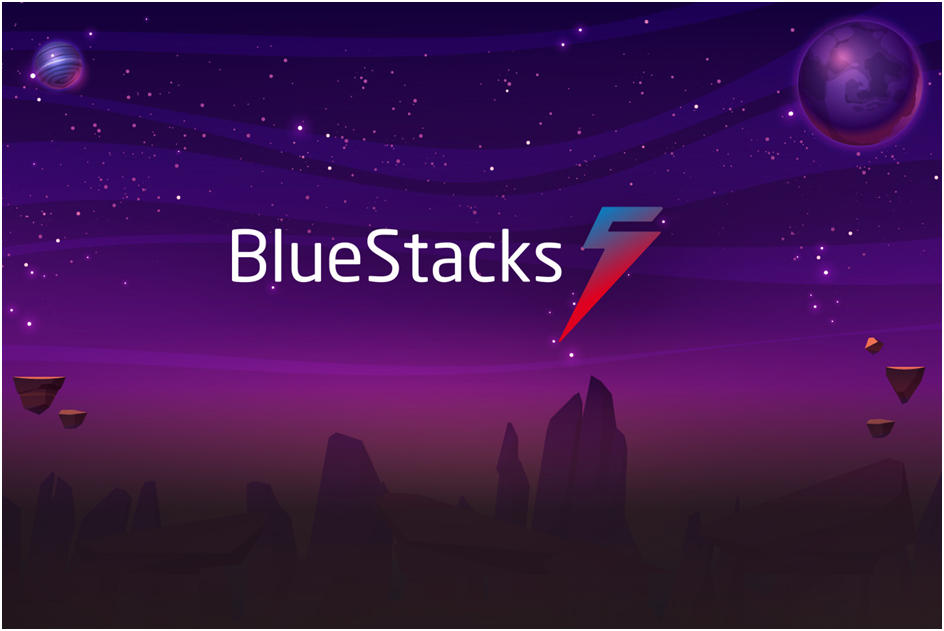
Features of BlueStacks Emulator
- Full access to the Google Play store to download any app you want
- Configure the game controls (key-mapping)
- Play and use different apps simultaneously
- Screen recording while playing + Take screenshots
- Install APKs
- For FPS Games – You can macros and set scripts in the game
- Configure CPU – Memory – Display and more
- Free to use
- BlueStacks 5 version offers much more efficient with about 50% less RAM use
What are the cons of BlueStacks?
- Run-on Android 9 (which is common to most emulators)
- Show ads and promoted apps
What are the system requirements to install BlueStacks 5 (emulator)?
To install the BlueStacks player, your PC/laptop must meet the requirements shown on the BlueStacks website. You can find all the info here
BlueStacks Emulator FAQs
- Does BlueStacks harm my computer?
No, BlueStacks is totally safe to download and you can feel safe while installing and running games on a PC. It is a well-known and respected company that is a long time in the game and you can find some of the most prominent industry players like Intel, Samsung, and AMD among their partners. Your Google accounts won’t be at risk when you connect them to the software while registering.
- Which Bluestacks versions are best for Windows 10?
As both BlueStacks versions are compatible with Windows 10 and will provide a wonderful game experience, we would recommend using BlueStacks 5 version as it consumes fewer computer resources and will run smoother and faster while playing games using the software (emulator).
- Can Bluestacks run on a 2GB RAM PC/laptop?
Read about BlueStacks minimum system requirements here
Each instance requires 2GB RAM but you would need an additional 2GB RAM for your operating system to continue working so it is 4GB RAM as a minimum. If you want more than 1 instance, you should multiply 2GB RAM times the number of instances.
- How to uninstall BlueStacks?
Go to the search element on the computer taskbar or simply press the Windows key, type apps, and features and click search. You will reach the system settings where you will scroll down to find the BlueStacks app player. After clicking on it, just select uninstall and you are good to go.
- What is BlueStacks X?
As presented by the BlueStacks team, BlueStacks X is the first, one-of-a-kind, cloud-based platform for android gaming. It is an AI super-advanced version that allows you to play android games on the cloud without the need to download it on your device so that any limitation caused due to the type of computer/device you use is now gone and your PC/laptop resources are less used than ever before. You would need to have a minimum speed of 5Mbps on your internet connection for a good experience while playing on the cloud.
MUMU
MUMU emulator was developed by an internet technology company based in China called NetEase which was founded in 1997. It is listed on Nasdaq and mainly focuses on mobile games, advertising, e-commerce platforms, and more. They are really big when it comes to developing android games. Given its size and reputation, you can be sure it’s a safe platform.
Supported OS – Microsoft Windows and android
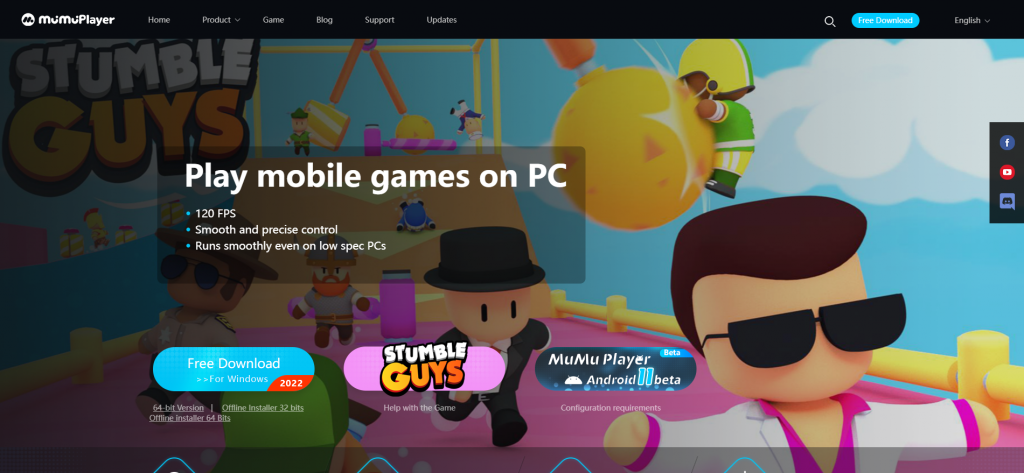
Features of MUMU Emulator
- Supports Android 11 so it supports more games and applications than its competitors
- Full Google Play Store access
- A new tab opens when you open a new app – Making it easy to navigate
- Virtualization option
- Customizable settings for CPU, GPU, RAM, and display configuration
- Different versions for slower and older computers
- Key-mapping
- Great clean and minimalistic interface
- Recording and screenshot option
What are the cons of the MUMU emulator?
- Only 1 instance – No option for multiple games apps on your PC at once
- Ads and promoted games are shown on the screen (Hi, it’s because it is FREE)
What are the system requirements to use the MUMU emulator?
To install the MUMU app player, your PC/laptop must meet the requirements shown on MUMU Global website. You can find all the info here
MUMU Emulator FAQs
- Is it safe to download MUMU emulator and can I trust it?
Overall, it is safe to use MUMU player as it does not contain malware or ransomware and the company indicates its efforts and seriousness about it. However, you should keep in mind that there are third-party packages included in the installer which you can opt-in or out of these offers.
- Does MUMU player good for gaming?
MUMU is reported as one of the best Android emulators for gamers, even for low-end PCs. Its main advantage is that it runs the Android 11 version whereas most of its competitors run Android 9 so you can find more games on their software as some games can only run-on Android 9. It is a light and fast emulator with almost non-FPS drops, even for low-end computers.
- Is MUMU player Chinese?
MUMU player was developed by a worldwide brand called NetEase which is located in China. It is listed on Nasdaq so it is a well-respected tech giant who developed many well-known games.
- Can MUMU player work on a 2GB RAM PC/laptop?
Read about the minimum system requirements here
NOX
NOX is one of the smoothest, fast, and most user-friendly emulators to run games on your PC/laptop, Similar to BlueStacks. It is developed by a team of developers based in Hong Kong who wants to allow the best experience for people around the world that are looking to play android games and apps on their device. stacked with features and trusted by millions, Nox is one of the top 5 emulators for PC and MAC.
Supported OS – Android, Microsoft Windows, Apple MAC
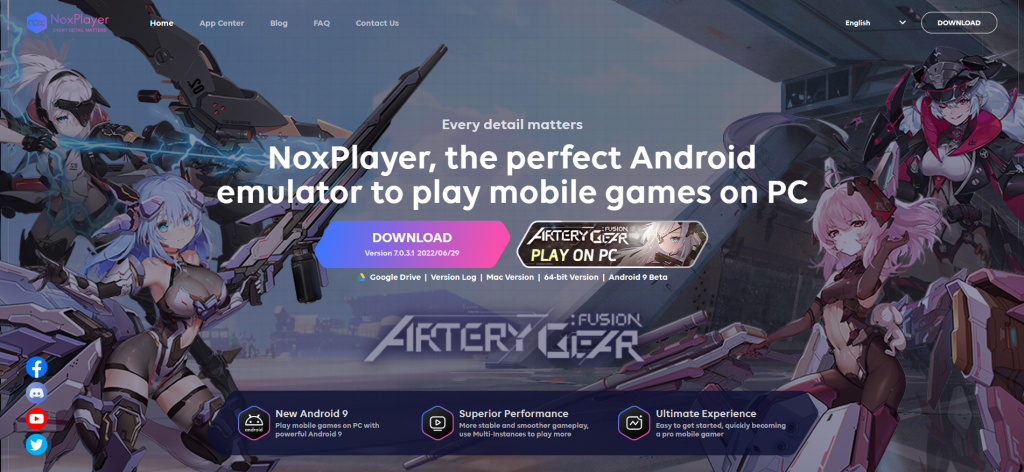
Features of NOX Emulator
- Offers an insane number of games and apps on its app center and Google Play store search
- Multiple instances manager feature to play on several windows simultaneously
- Supports Android 9 but offers other versions as well
- Root feature
- Multiple languages
- Configure game settings like RAM, CPU, GPU, resolution, and more
- Configure FTS depending on your PC/laptop
- NOX emulator is free to use
- Mouse and keyboard mapping with a single click
- Install APK’s if you can’t find them on the emulator games stores
- Screen recording and taking screenshots
- Supports different controllers – Computer controllers, consoles, and joystick
What are the cons of NOX emulator?
- Load time is sometimes long
- Not the fastest or lightest emulator so not super recommended for low-end computers
What are the system requirements to use NOX emulator?
To install NOX emulator, your PC/laptop must meet the requirements shown on NOX website. You can find all the info here
NOX Emulator FAQ’s
- Does Nox player safe to download?
NOX player is safe to download just make sure you don’t opt-in to any third-party packages that might be harmful and contain viruses. It has millions of downloads and is very popular among gamers.
- NOX VS Bluestacks – Which one is a better emulator?
In terms of functionality and features, both Nox and BlueStacks emulators offer pretty much the same experience. They are both very popular with millions of downloads with an edge to BlueStacks.
BlueStacks is a bigger company with great partnerships backing them up such as AMD and Intel. The BlueStacks 5 player offers a better experience as it consumes less CPU and other system resources than NOX.
- Can NOX run on a 2GB RAM PC/laptop?
Read about NOX minimum system requirements here
Nox player software indicates it only needs 1.5GB RAM to run successfully. However, we would recommend using a 4GB RAM computer to run the games on your PC faster without lags and crushes.
GameLoop
GameLoop was developed by Tencent which is one of the biggest technology companies based in China. The company is also the developer of Call of Duty mobile and PUBG and they mentioned that GameLoop is the official emulator for these games. The emulator, as you can understand by its name, is primarily focused on gaming and that is its main focus. GameLoop is safe to use and they keep on updating it on a weekly basis. When it comes to Gaming players, GameLoop is among the Top 5 Emulators for PC and MAC.
Supported OS – Microsoft Windows and Apple MAC
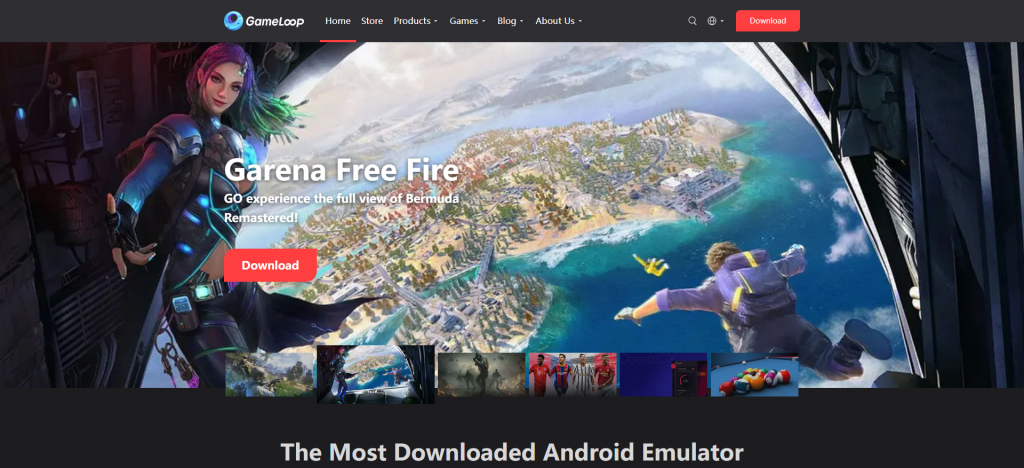
Features of GameLoop Emulator
- Anti-hack system developed by Tencent to avoid game cheating
- Optimize network connection
- Multi-lingual
- No registration is needed or creating an account
- GameLoop is FREE to use
What are the cons of GameLoop emulator?
- Mapping settings already assigned by Tencent
- No access to Google Play store (you use their game center with 1000’s games)
What are the minimum system requirements to run GameLoop emulator?
For Low-end computers
- CPU – Dual-core from Intel or AMD at 1.8 GHz.
- GPU – NVIDIA GeForce 8600/9600GT, ATI/AMD Radeon HD2600/3600
- Memory -Minimum 3GB of RAM
- OS – Windows 11, 10, 8.1, 8 and 7
- DirectX – Version 9.0c
- Storage–Minimum 1GB of free storage
For high-end computers
- OS – Windows 7, Windows 8.1, Windows 10 (64bit), Windows 11 (64bit)
- Processor – Intel Core i3 560 @ 3.3 GHz or AMD Phenom II X4 945 @ 3.0 GHz
- Memory – 3 GB RAM
- Graphics – NVIDIA GeForce GTX 460 or AMD Radeon HD 5870 (DirectX-11 compliant with 1GB of VRAM)
- DirectX – Version 9.0c
- Storage – 1GB of free storage
GameLoop emulator FAQs
- Does GameLoop (formerly known as Tencent Game Assistant) emulator safe to download?
Yes! Developed by Tencent team to help gamers play their official games such as PUBG Mobile, Clash Royale, Arena of valor, Call of Duty Mobile and many more. Tencent is a Chinese tech giant so you can trust their player and be sure they know their business.
- GameLoop VS Bluestacks – Which one is a better emulator?
As both emulators were developed by great teams of big companies, it really depends on the computer specifications and gamer needs. We would say that GameLoop is better for gamers who want to play Tencent-developed games on their PC as that is why this software was created and BlueStacks would probably be better for all the rest of the games.
In terms of requirements – BlueStacks need more storage space (5GB or SSD for BlueStacks 5 instead of 1GB) and a better memory (4GB RAM or even 8GB RAM for BlueStacks 5 instead of 3GB RAM).
- Can GameLoop emulator run on a 2GB RAM PC/laptop?
Read about the minimum system requirements above in the FAQ section
You will be able to download the software but you won’t be able to run and play games as the system consumes 1GB so you will need to upgrade your RAM memory to 3GB to use GameLoop player to play games on your PC.